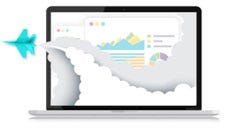What You'll Learn
Who Should Attend
Professionals seeking to use Microsoft Excel more effectively.
Field of Study:Specialized Knowledge and Applications
Skill level:Basic
Prerequisites:None
Advanced Preparation:Bone

Instructor Bio
Continuing Education Credit Information
Disaster Proofing Excel Spreadsheets has been approved for 2 CPE credits. Credits are redeemable for Live attendance only.
OnCourse Learning is registered with the National Association of State Boards of Accountancy (NASBA) as a sponsor of continuing professional education on the National Registry of CPE Sponsors. State boards of accountancy have final authority on the acceptance of individual courses for CPE credit. Complaints regarding registered sponsors may be submitted to the National Registry of CPE Sponsors through its website: www.nasbaregistry.org.
Students can contact OnCourse Learning via email at support@oncourselearning.com to lodge complaints or issues.