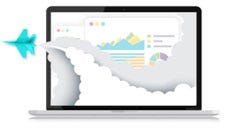Excel Explained: Introduction to Spreadsheets
We'll walk through the basics of Excel spreadsheets, providing the knowledge needed to create functional spreadsheets and manipulate large lists of data.
Excel Explained: Pivot Tables 101
We'll focus on the basics of using Excel pivot tables in this comprehensive presentation. Pivot tables empower you to easily create reports from complex data, simply by using your mouse.
Excel Explained: Filtering and Slicing Data
We'll discuss a number of techniques you can use to quickly sift through large amounts of data and stave off information overload. He contrasts the Table and Filter features, explains how to filter data in pivot tables, and shares several helpful shortcuts.
Excel Explained: Minimize Spreadsheet Errors
You will learn a variety of tricks and techniques you can use to improve the integrity of your Excel spreadsheets. You’ll also discover methods for auditing the spreadsheets created by others.
Excel Explained: Creating Interactive Spreadsheets
You will learn how to implement multiple techniques to create spreadsheets that are interactive, accurate, and user friendly.
Excel Explained: Speed Tips
This webinar will empower you to quickly accomplish tasks that might currently be taking you several minutes or even hours to complete.
Excel Explained: Automating Financial Statements
David shows you step-by-step how to create dynamic accounting reports for any month of the year on a single worksheet. As an alternative to building cumbersome worksheets for each month of the year, David explains how to use Excel functions, such as VLOOKUP, OFFSET, and SUM, to quickly create accounting reports that can be toggled to any reporting period with only two mouse clicks.
Excel Explained: Payroll Analysis
Even if you don't work with payroll data, you’ll benefit from learning how many Excel features and functions can improve the accuracy and efficiency of payroll-related tasks as the techniques are equally applicable to many other types of spreadsheets as well.
Excel Explained: Charts
David shares a variety of tricks and techniques you can use to create and automate Excel charts in this informative session. He covers several helpful features Excel offers, including the Recommended Charts feature, the Sparkline feature, and the PivotChart feature.
Excel Explained: Auditing Spreadsheets
David shares techniques you can use to verify the integrity of even the most complicated Excel workbooks. David demonstrates Excel’s formula auditing and error-checking tools, as well as how to verify which cells contain formulas versus values.